Squarespace Microsoft Dynamics 365 Business Central Integration
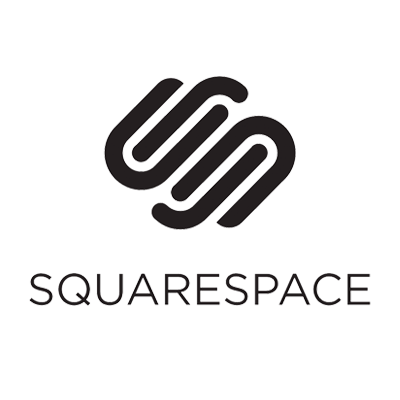


What can you integrate between
Squarespace and Microsoft Dynamics 365 Business Central?
Details
Squarespace + Microsoft Dynamics 365 Business Central Integration
Click here for detailed documentation.
p>
Process
Inventory is synchronized from Business Central to Microsoft Dynamics 365 Business Central.
Settings
Several types of inventory calculations are supported. By default, the available stock - sales reservations is sent.
You can set the value to the target system if you want to have the stock managed or not.
Process
Products are synchronized from Squarespace to Microsoft Dynamics 365 Business Central. Various types of products are supported within this synchronization. APIcenter collects the data from Squarespace, then it is passed through the APIcenter to have the correct settings, values and formats before being sent to Microsoft Dynamics 365 Business Central. Products are created or updated based on the SKU.
You can distinguish between creating and updating products within APIcenter. For example, when APIcenter creates a product and sends the long description from the Squarespace, but if you then enrich the data in Microsoft Dynamics 365 Business Central, you do not want it to be overwritten with an update. For this you can use a checkbox to set whether you want to update the product information.
Product types
Supported product types: simple, virtual, variant/configurable products.
Attributes/characteristics
In addition to the generic and Custom added fields from Squarespace are also supported. Item Attributes from Squarespace. You can assign these manually in APIcenter.
Attributes are used to create configurable products, such as size/color/options. Functions are used as additional information fields, such as country of origin, type, delivery time, etc.
Categories
Categories can be created or updated from Squarespace to Microsoft Dynamics 365 Business Central.
Images
Images are supported from Squarespace to Microsoft Dynamics 365 Business Central. Please note that Squarespace only supports 1 image.
Datamapper
You can assign additional fields that are available in the API. We have already linked the basic fields that are required for standard integrations; for example
Fields
- Name / Title
- SKU
- Long description
- Short description
- Price excl. VAT or incl. tax
- Quantity
- EAN/GTIN li>
- Currency
To set up a successful integration between Squarespace and Microsoft Dynamics 365 Business Central, you must use the APIcenter app to install in your Squarespace environment. You can use the app here find.
This app expands your item table with some setting fields and a long description of the item. It also creates additional API endpoints where we can retrieve additional data from Squarespace.
We support Business Central cloud and local from version 14 and higher.
p>
Orders can be synced from Squarespace to Microsoft Dynamics 365 Business Central or from Microsoft Dynamics 365 Business Central to [source ]
Process
You can set the status when orders are shipped from Microsoft Dynamics 365 Business Central, such as only the paid orders.
Once APIcenter has retrieved the order data, it will process it, add missing data (for example mandatory data for Business Central such as Business Posting Group) and start the shipping process to Squarespace. First, APIcenter checks whether the order already exists; if it does exist, we skip the order. If it does not exist, APIcenter checks whether the customer exists and, depending on the outcome, creates or updates the customer. APIcenter checks whether all products exist and then the order is placed.
APIcenter distinguishes itself by creating the customer based on the received source data. If APIcenter receives a company name from the source, a company debtor is created with the underlying contact person. If there is no company, a personal debtor is created.
The check on the existence of the customer is carried out by e-mail address as standard.
Order types
You can decide which type of order you want to send to Squarespace.
Our Squarespace integrations support orders or invoices.
Settings
Within APIcenter you can set specific settings that are mandatory for Squarespace, such as Customer Posting Group , General Business Posting Group etc. For a complete overview you can consult the documentation.
By default we provide functionality to create specific mappings such as payment terms and methods from the Microsoft Dynamics 365 Business Central to Squarespace.
Do you want to use collective debtors? This is also available as standard in APIcenter.
Datamapper
By default, APIcenter provides a mapping that ensures that you can send an order to Squarespace. You can also make adjustments here yourself.
Standard fields that are assigned are, for example:
- Customer name
- Street billing address
- Number
- Postcode
- City
- Country
- Shipping address street
- Number
- Postcode
- City
- Country
- Item number
- Quantity
- Price
Process
The customer flow is different from the customers created via the order flow. In this flow, customers are always updated in case of a change. And in the order flow, customers are only updated or created when an order is placed.
We check by default whether the customer exists based on email address.
Settings
You can set the required fields for Squarespace on the Settings tab, for example the business booking group.
p>
Data mapping
By default, the fields from the flow are already linked. You can also make adjustments here yourself.
Standard fields that are assigned are, for example:
- Customer name
- Billing address
- Street
- Number
- Postcode
- City
- Country
- Shipping address
- Street
- Number
- Postcode
- City
- Country

Work faster
and more efficient

Connect your systems
via the APIcenter wizard

Insights from your
data in dashboard

Always orders, customers,
products Up to date
Automatically sync
your data between
Want to set up your
own connection?
Do you have a lot of IT knowledge and are you technically skilled? Set up your own connection! Create a free account and start the APIcenter wizard. The manuals will help you connect.
- APIcenter access
- Setup manuals
- Setup videos
- Authorize the applications
- Select which data you want to sync
- 14 day trial
Set up your integration
Up & running with APIcenter.
Would you rather GO live without worries? Our team of onboarding experts will help you with onboarding. You can easily purchase an integration package via your dashboard. The team will then contact you to initiate your integration.
- Setup by APIcenter experts
- Authorization of 2 applications
- Setup integration
- Configure 1 flow
- Make sure the basics work perfectly
- Video meeting to demonstrate integration
Purchase
How APIcenter
works
APIcenter is a platform where you can set up an integration yourself. But how does this work? By registering you will enter the dashboard. Here you can “connect” your different systems together. You add your systems/applications first. Then you generally indicate what you want to link, for example products or orders. In the next step you will be asked what your specific wishes are. When that is filled in, you are done and you can test whether everything works as you wish! It can be that simple.

Always up to date
While it would take you hours to copy data between Squarespace and Microsoft Dynamics 365 Business Central, APIcenter can do it in seconds. APIcenter is more efficient not only in cost and time, but most importantly: accuracy & security. A constant flow of data from one end to another has never been easier.

Configurable
With APIcenter you have complete control over all your data flows from Squarespace to Microsoft Dynamics 365 Business Central and the other way around. You can map the data exactly how you want it, and even invoke extra functions to transform the data when needed.

Full transparancy
You will get access to your own personal dashboard in which you can see extensive activity logs for your integrations. See exactly which data was from Squarespace, and which data was pushed to Microsoft Dynamics 365 Business Central and the other way around. Add flows per your wish.
More about the Squarespace and Microsoft Dynamics 365 Business Central integration.
The Squarespace and Microsoft Dynamics 365 Business Central integration is very easy to setup with the APIcenter installation assistant. Simply create a free account and start the installation assistant. You will be asked which integrations you'd like to add. Simply select Squarespace and Microsoft Dynamics 365 Business Central .
- Add the API credentials for both applications. We will walk you trough it.
- Add the flows you'd like to add, like orders, products and stock.
- Then add some settings per your needs and answer some questions to setup the integration properly.
- Finally, your 14 day trial period begins. When you are happy with the integration you can decide to go for a paid subscription.

Monitoring
APIcenter constantly monitors your integrations, so if any integration fails for whatever reason, we will instantly notify you exactly with what the problem is. This way you can have your Squarespace integration with Microsoft Dynamics 365 Business Central fixed in minutes.

Scalability
Nobody wants to be "punished" for their success by causing unwanted delays when the data flow grows bigger. Your data is business critical, you cannot afford any delays. By utilizing a redundant serverless architecture, APIcenter is able to handle any amount of data for your integration, without ever slowing down.

GDPR Proof
Our platform is GDPR proof. Transferring data is handled on the fly over an end-to-end encrypted connection without ever being saved on any of our servers. We only store logs to show to you. They are deleted on a frequently basis.